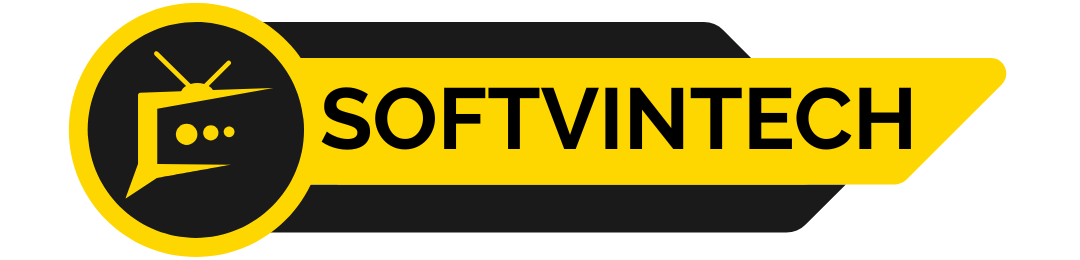IPTV Smarters Pro on Firestick
Unlock a World of Streaming with This Simple Installation Guide
Last Updated: August 18, 2025 | By Tech Guru

Article Contents
Understanding IPTV Smarters Pro
IPTV Smarters Pro is a versatile media player that allows you to stream content from your IPTV provider. It doesn't provide any content itself; instead, it acts as a powerful interface for the subscription you already own. Think of it as a specialized web browser designed specifically for IPTV services, giving you a user-friendly way to navigate channels, movies, and series.
Key Features
- Multi-Device Compatibility: Works seamlessly on Firestick, Android TV, and mobile devices.
- User-Friendly Interface: Easy navigation for live TV, video on demand (VOD), and series.
- EPG Support: Includes a comprehensive Electronic Program Guide.
- Multi-Screen Functionality: Watch multiple channels at the same time.
Why Sideloading is Necessary
You won't find IPTV Smarters Pro on the official Amazon Appstore. This is because Amazon has specific policies about the types of applications it hosts. Therefore, we need to "sideload" the app, which simply means installing it from a source outside of the official app store. This process is safe and straightforward if you follow the steps outlined below.
Part 1: Preparing Your Firestick for Sideloading
Before we can install any third-party apps, we need to adjust a security setting on your Firestick. This allows the installation of applications from unknown sources.
Step 1: Access the Settings
From the Firestick home screen, navigate to the gear icon to open the Settings menu.
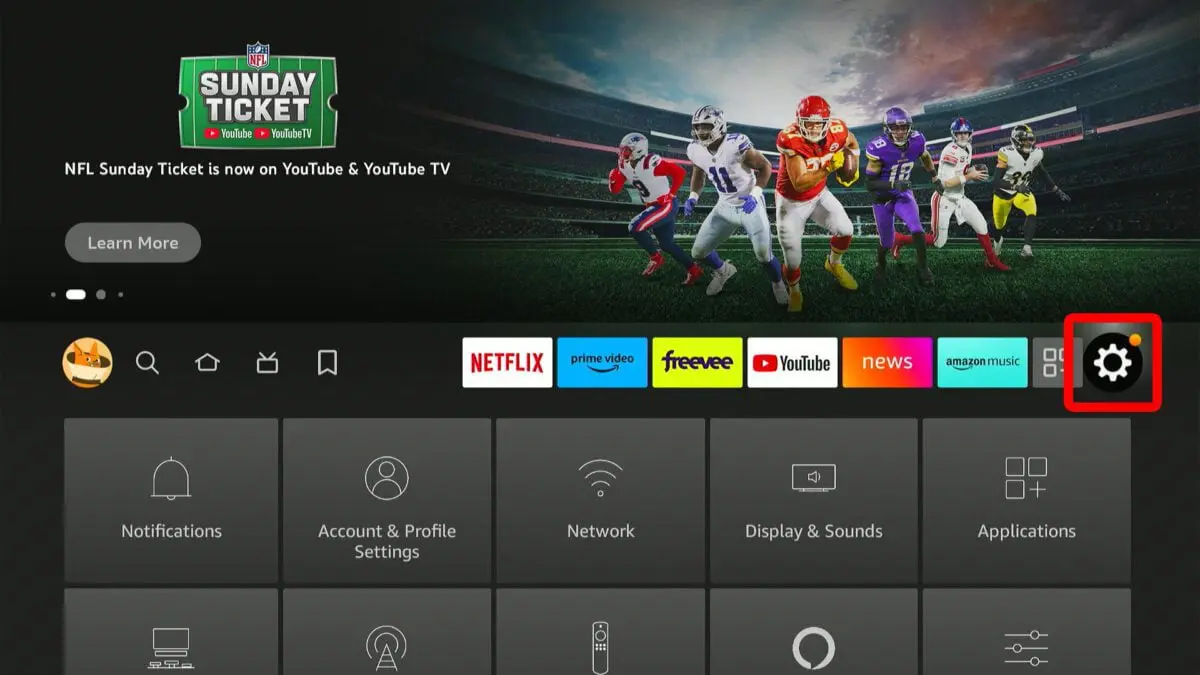
Step 2: Open My Fire TV
Within the Settings menu, scroll to the right and select the My Fire TV option.
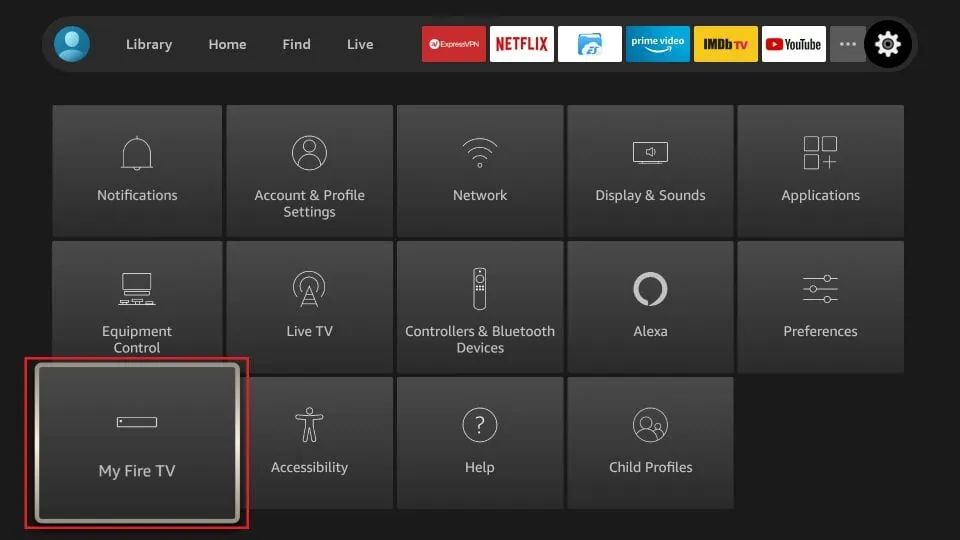
Step 3: Enable Developer Options
Select About. Then, click on the name of your Firestick (e.g., "Fire TV Stick 4K") repeatedly—about seven times—until a message appears at the bottom of the screen saying, "No need, you are already a developer."
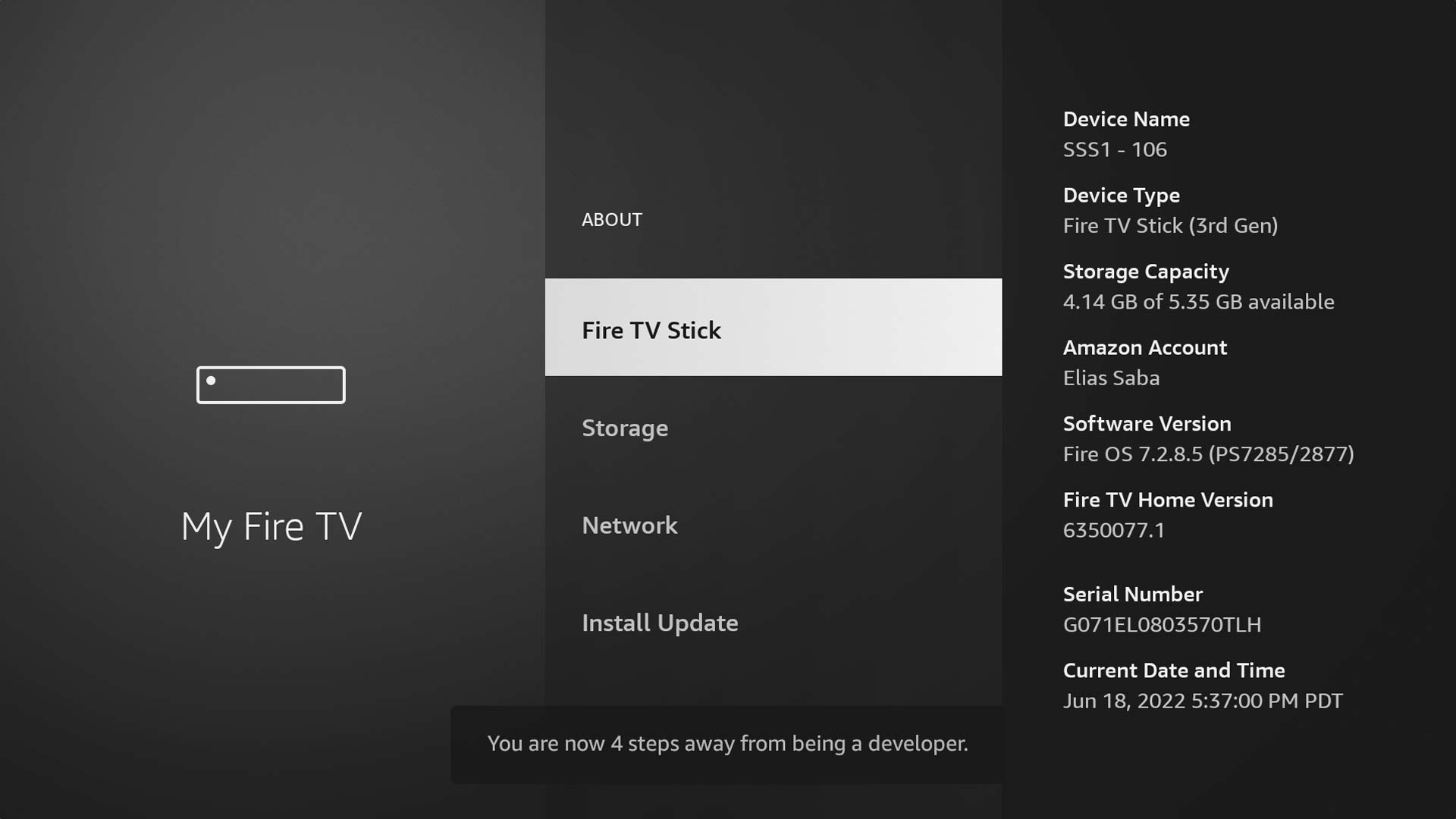
Step 4: Allow Apps from Unknown Sources
Press the back button once to return to the My Fire TV menu. You will now see a new Developer Options menu. Open it, select Install unknown apps, and turn the setting ON for the Downloader app (we will install this in the next part).
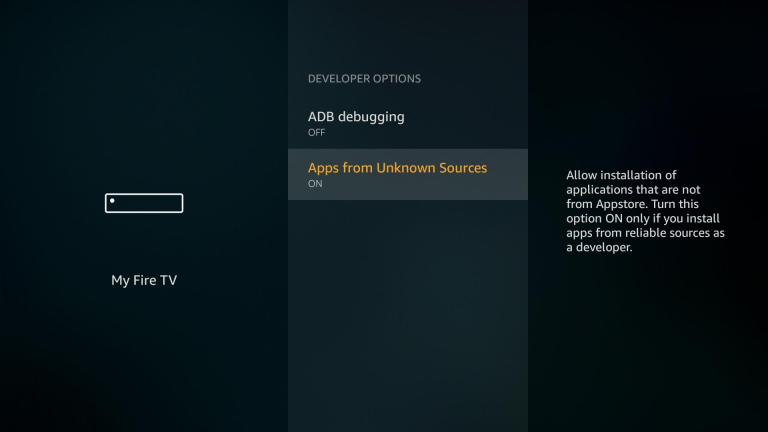
Part 2: Installing the Downloader Application
The Downloader app is an essential tool that allows us to download files from the internet directly onto the Firestick.
Step 5: Search for Downloader
Return to the Firestick home screen. Navigate to the Find or search icon and start typing "Downloader." Select it from the search results.
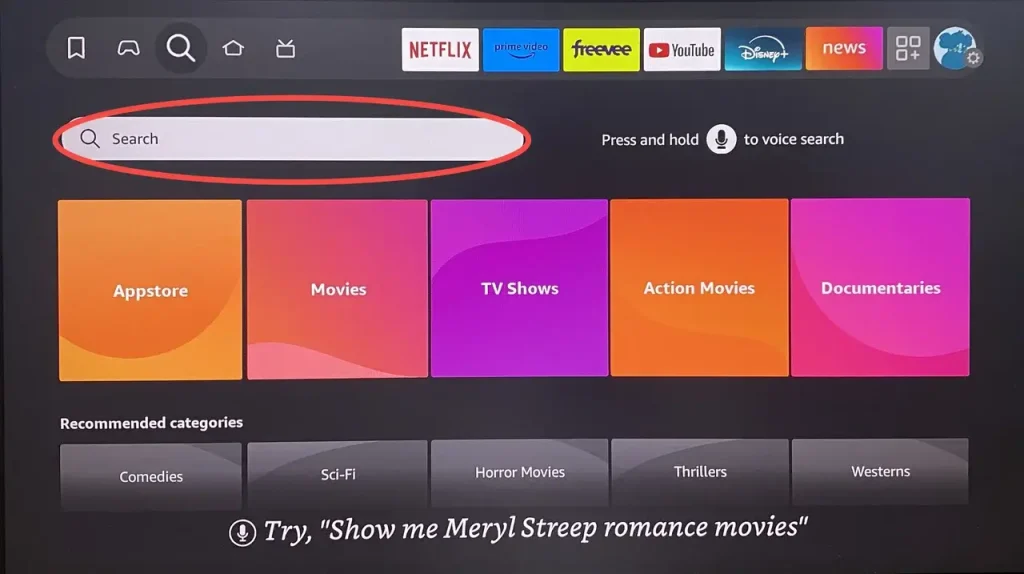
Step 6: Download and Install
Click on the orange Downloader app icon and then press the Download or Get button to install it on your device.
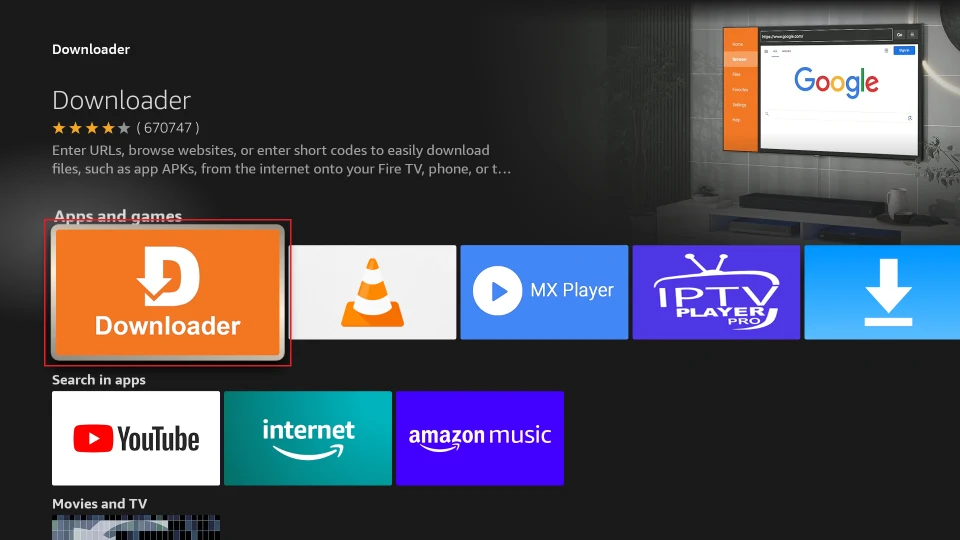
Part 3: Downloading and Installing IPTV Smarters Pro
Now that we have Downloader installed and our device is prepared, we can proceed with installing IPTV Smarters Pro.
Step 7: Launch Downloader
Open the Downloader app. If prompted, make sure to click Allow to grant it the necessary permissions to access files on your device.
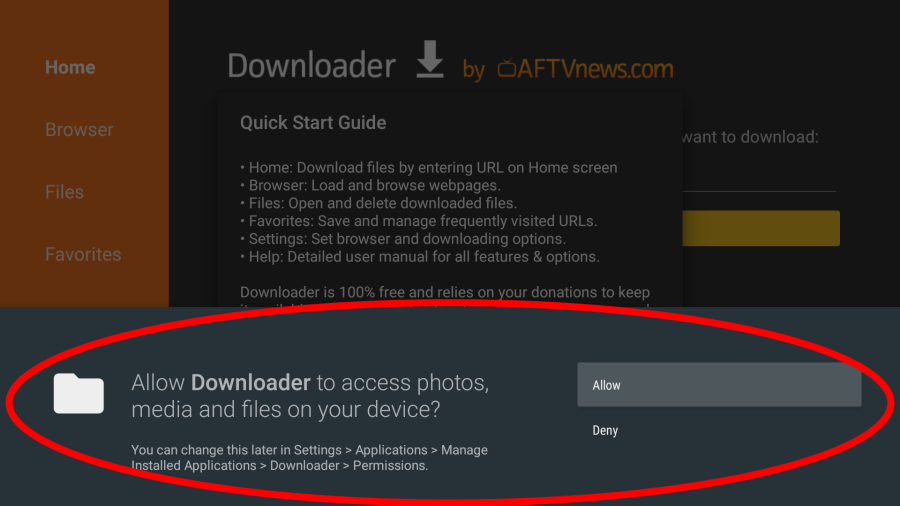
Step 8: Enter the Download Code
In the URL entry box, type the following code 6224855 precisely and click Go. This is a shortcut code that directs to the correct download file, you can also use this link: http://aftv.news/6224855
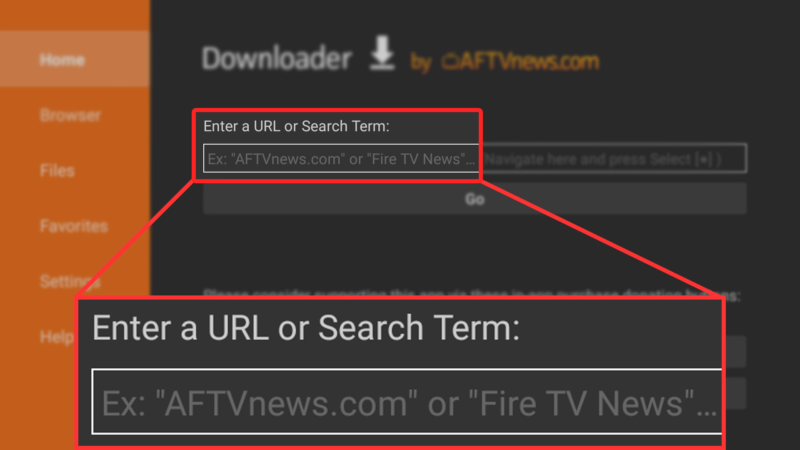
Step 9: Install the Application
The file will begin to download. Once it's complete, the installation screen will automatically appear. Click Install.
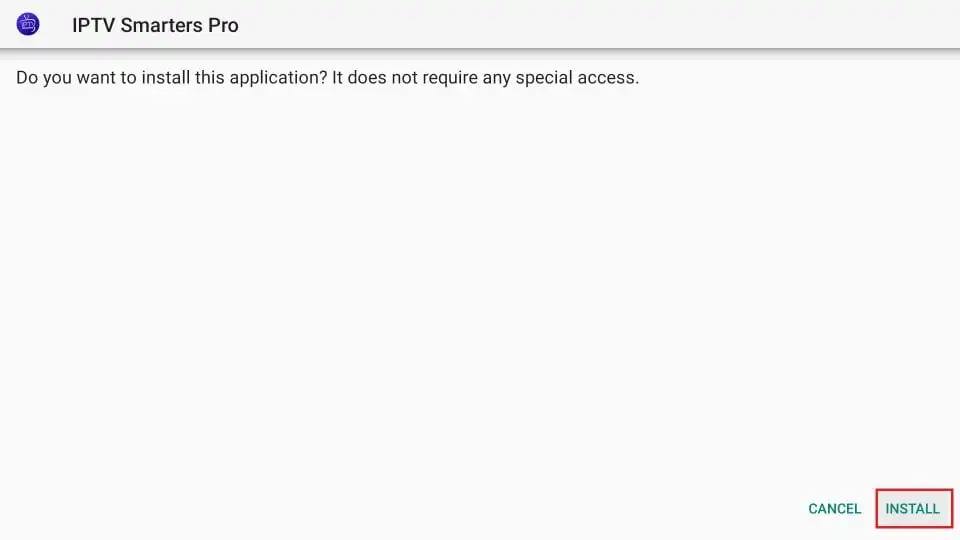
Step 10: Clean Up
After the installation is finished, click Done (not Open). You will be returned to Downloader, where you'll be prompted to delete the installation file. Click Delete to free up space on your Firestick.
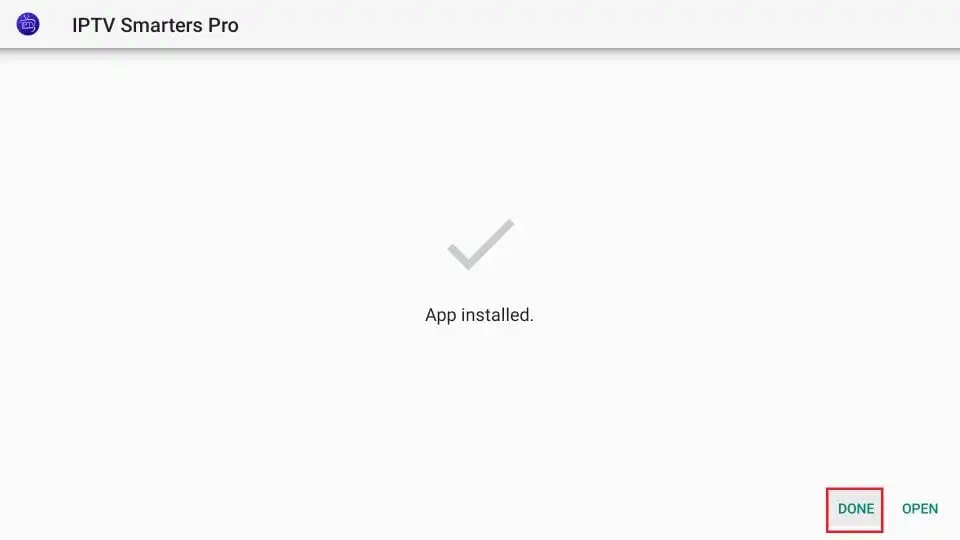
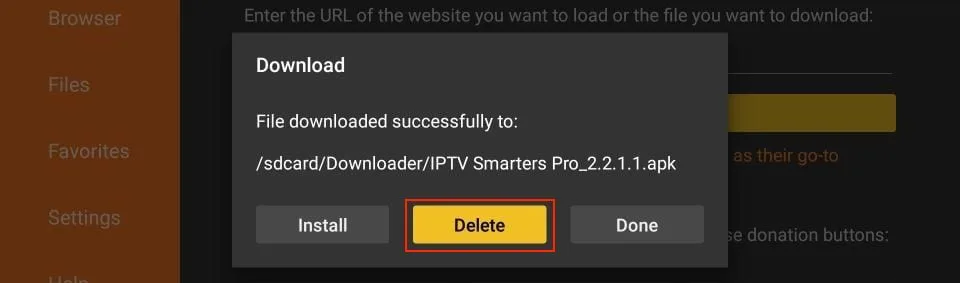
Part 4: Setting Up Your IPTV Service
With the app installed, the final step is to log in with your IPTV provider's credentials.
Step 11: Open IPTV Smarters Pro
Navigate to your apps list and open IPTV Smarters Pro. On first launch, accept the terms and conditions.
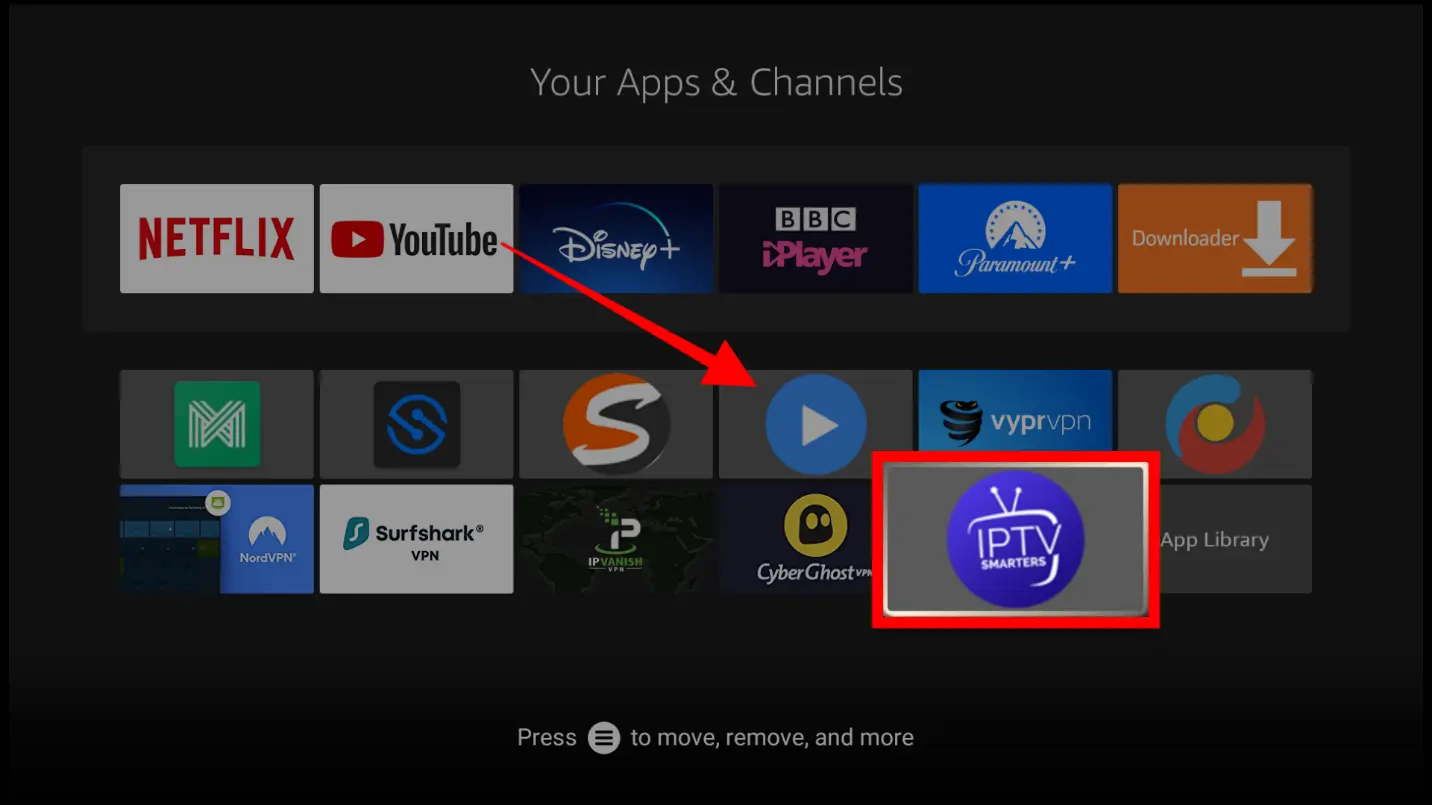
Step 12: Add Your User Details
The app will present you with options to log in. The most common method is Login with Xtream Codes API. Select this option and enter the username, password, and server URL provided by your IPTV service. Give your playlist a name and click Add User.
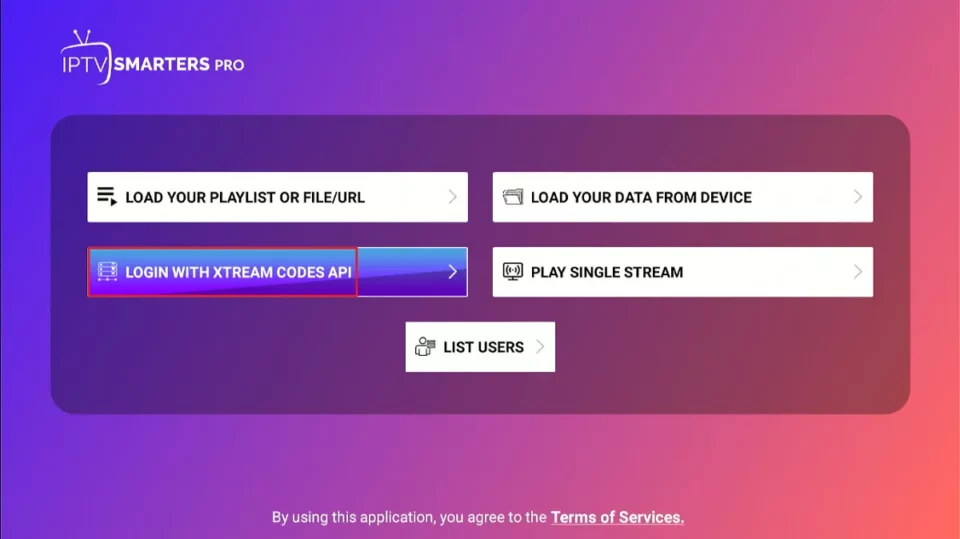
Step 13: Start Streaming
Once your credentials are authenticated, the app will download the channels and VOD content. You can then navigate through the intuitive interface and start streaming!
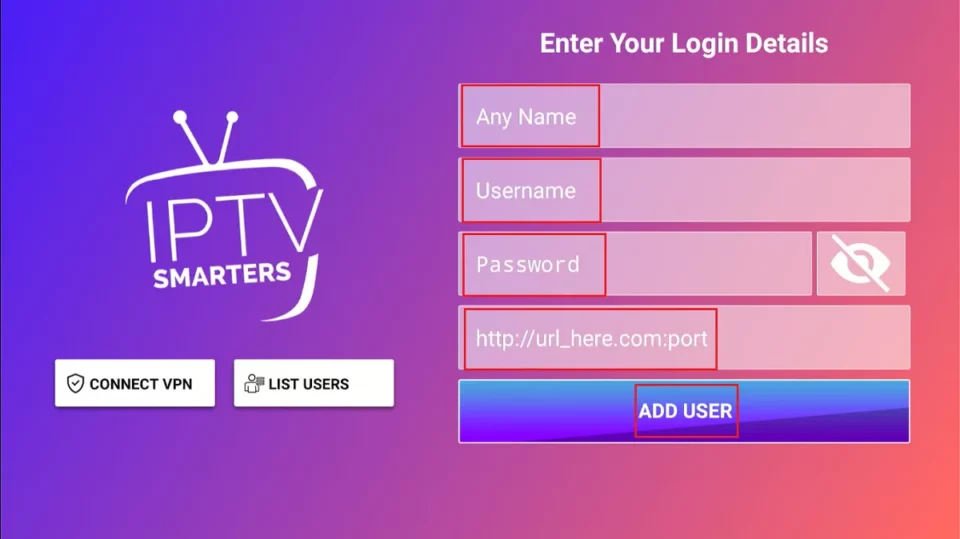
Frequently Asked Questions (FAQ)
Is IPTV Smarters Pro legal?+
The app itself is perfectly legal; it is simply a media player. The legality depends entirely on the IPTV service you use with it. Ensure you subscribe to a service that has the proper rights to distribute the content you are watching.
Do I need a VPN to use IPTV Smarters Pro?+
While not strictly required, using a VPN is highly recommended. A VPN protects your privacy by hiding your online activities from your Internet Service Provider (ISP) and can also help bypass any geo-restrictions on content.
What should I do if the app is buffering?+
Buffering can be caused by several factors: slow internet speed, an overloaded IPTV server, or issues with your Firestick. Try restarting your router and Firestick, clearing the app cache, or connecting via an Ethernet cable instead of Wi-Fi for a more stable connection.
The Ultimate IPTV Experience
Premium Sports & 15,000+ channels in crystal 4K quality with zero buffering
Choose Plan